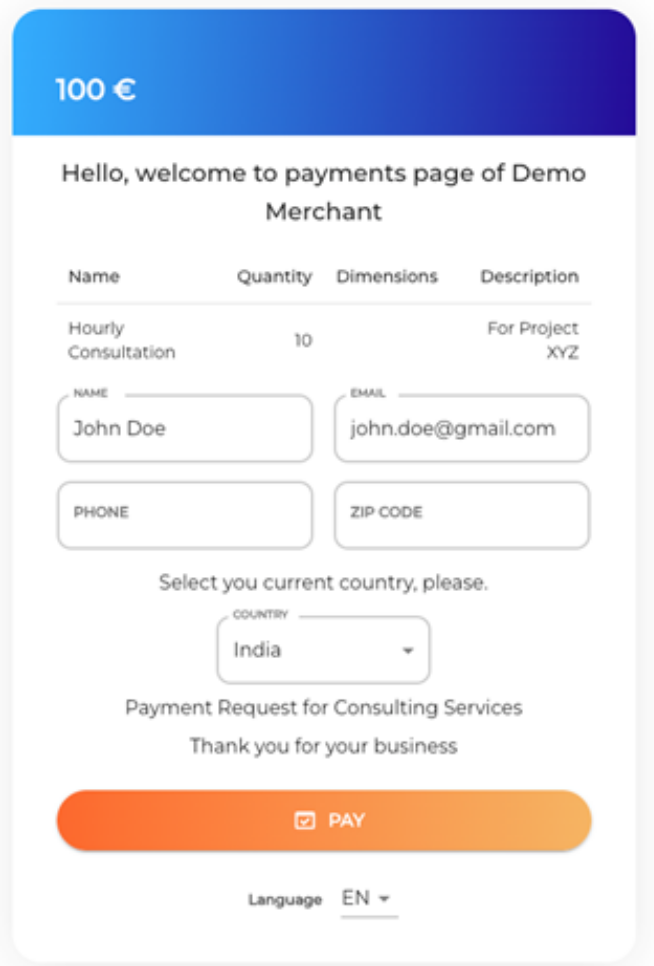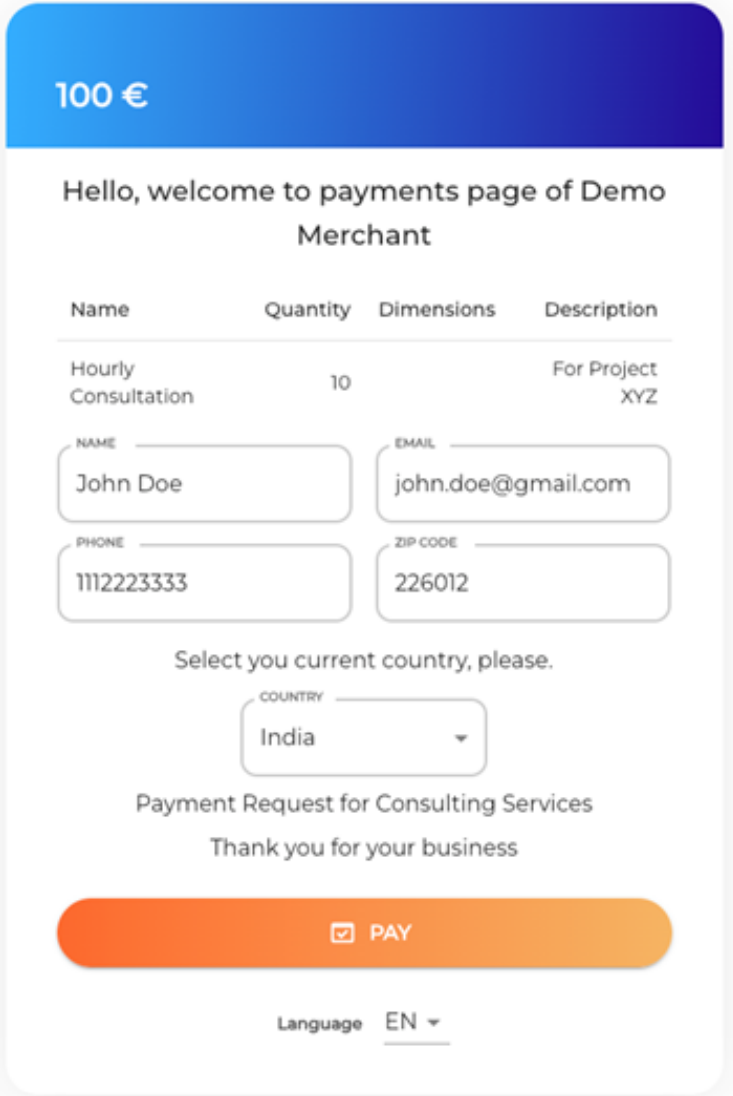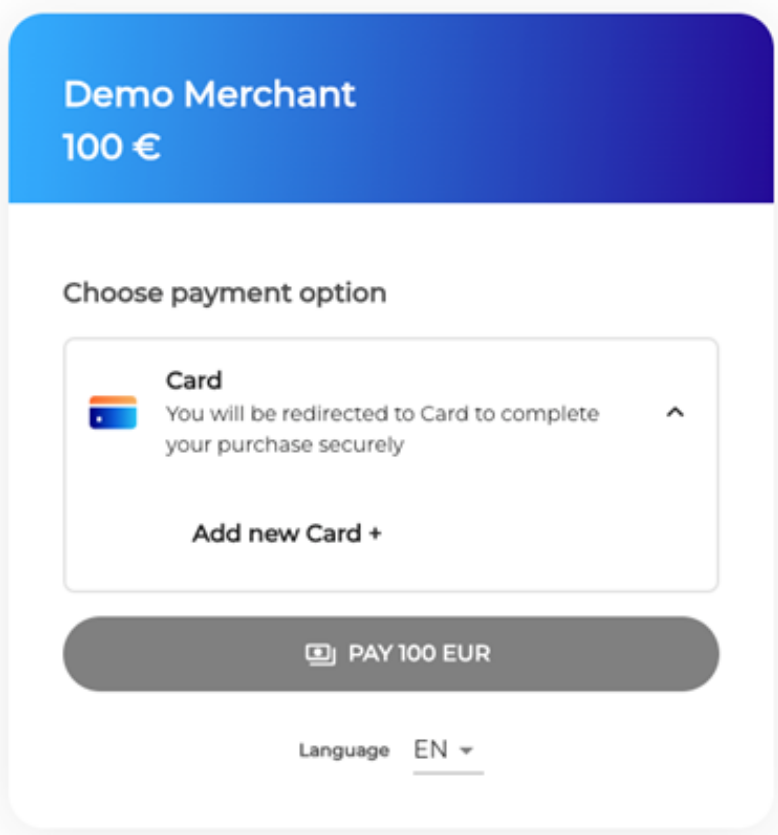Guide to Pay By Link
What is Pay By Link?
Pay by link is a product where merchants can generates a unique URL (link) that directs customers to a payment page. Customers can click on this link to complete a transaction, by entering their payment details and confirming the payment. It's a convenient way for merchants to accept payments without the need for a physical point-of-sale terminal or an e-commerce website.
Setup a Pay By Link
- Login to merchant portal. Please note that the email id is case-sensitive. So, you must use the exact casing as needed.
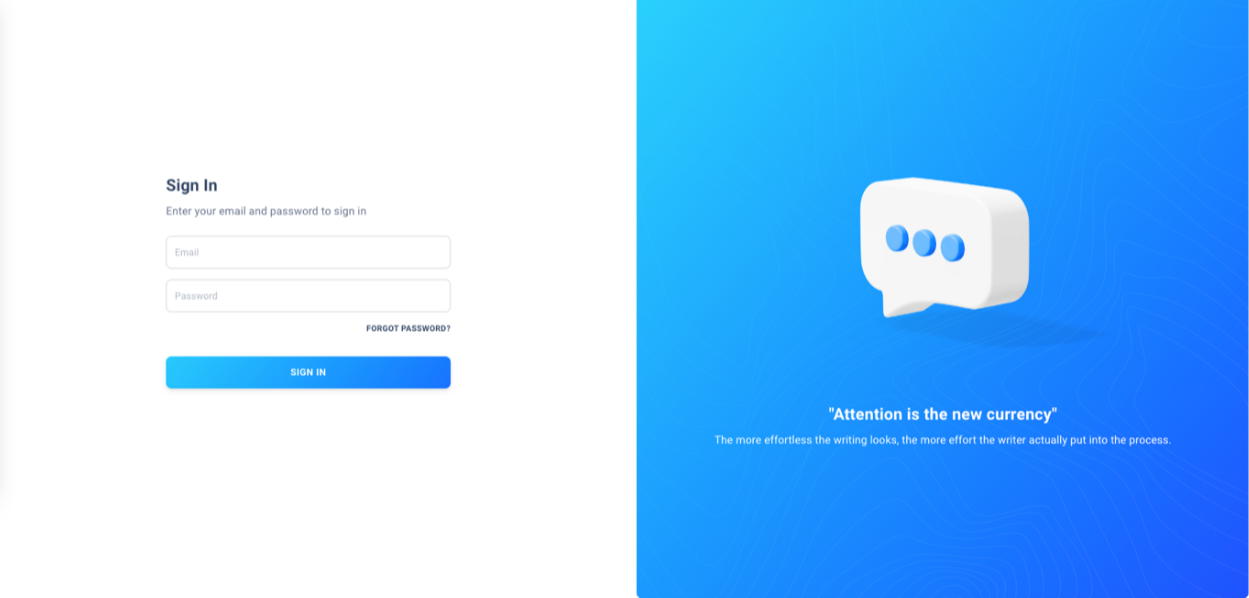
-
Click on the Pay by link tab in the left sidebar navigation.
-
Once you click on the pay by link, the pay by link dashboard opens where you may generate a new link or see the details of the old, generated links.
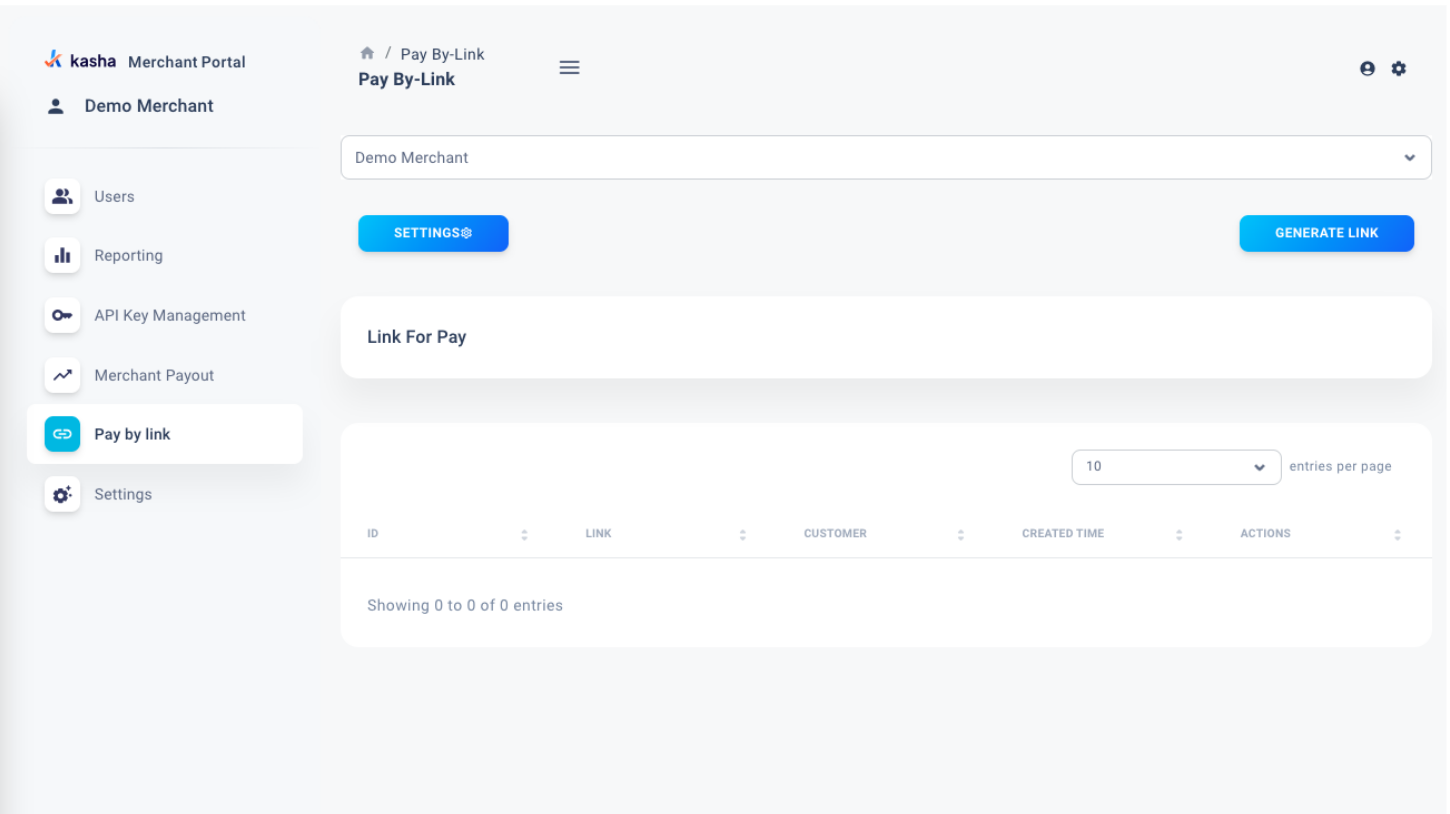
- Click on Settings button in the the top-left corner of the window to customise general messaging for the customer’s checkout page. If defined, these values will show on checkout page. The messaging can be disabled or customised for every new link if needed when generating a new link.
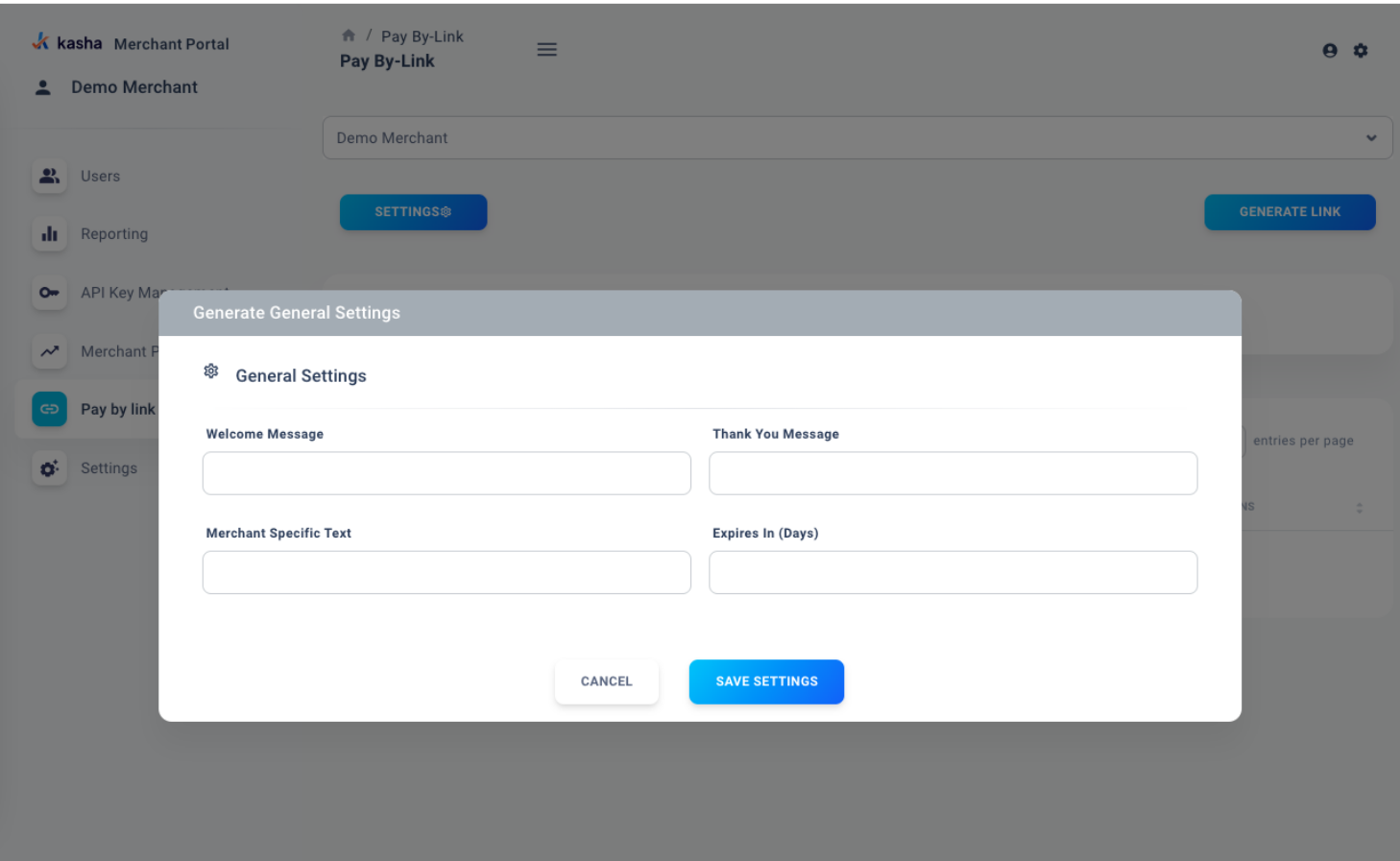
- To send a new payment request, click on Generate Link button in the top-right corner of the screen.
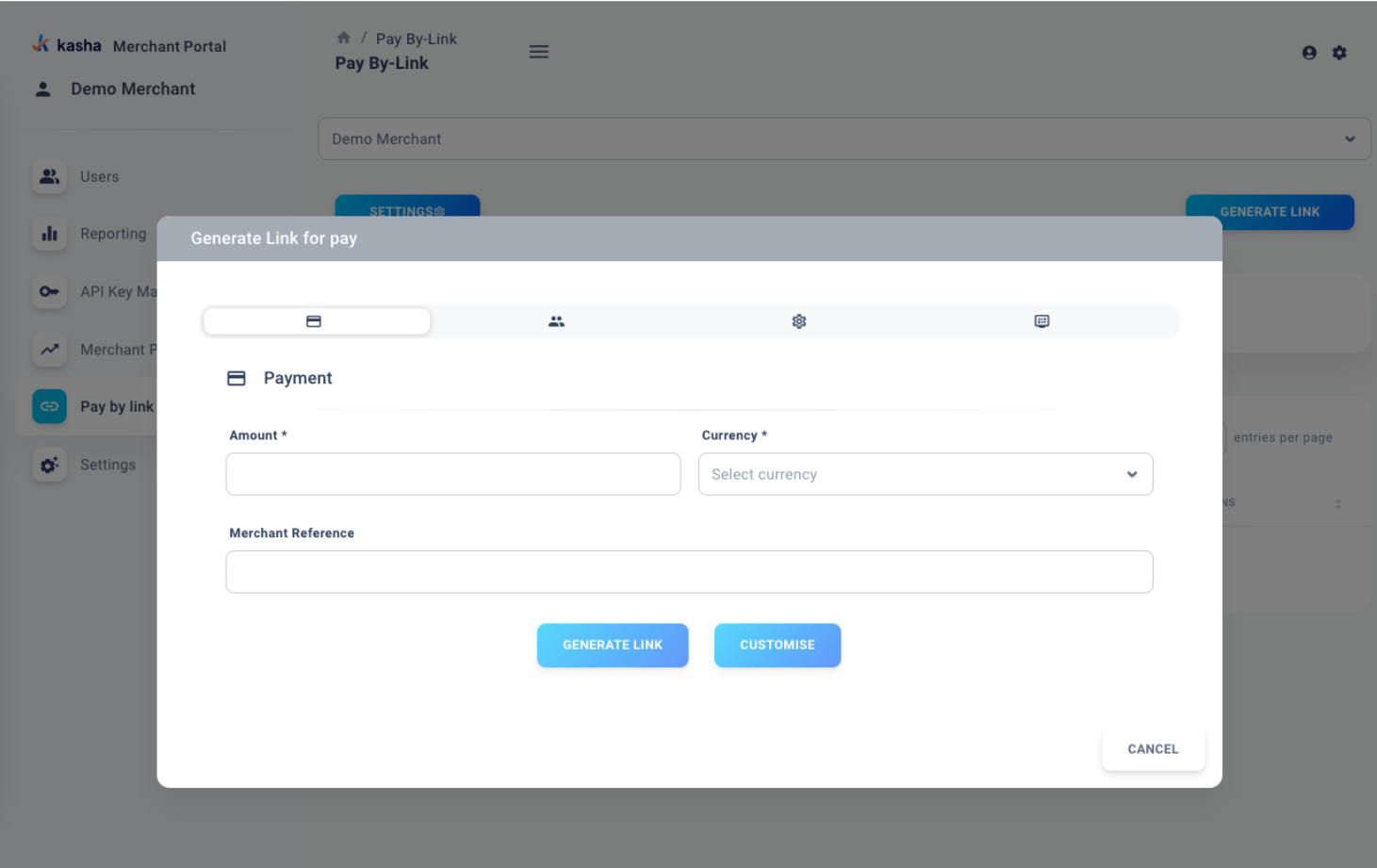
- There are 4 tabs in which the first tab (Payments) is mandatory to be filled. As soon as you have filled the details in the payment tab, the link can be generated and shared. We recommend filling the details in the Customer, general settings tab and order details for better customer experience and clarity – however, it’s not mandatory.
Payment tab
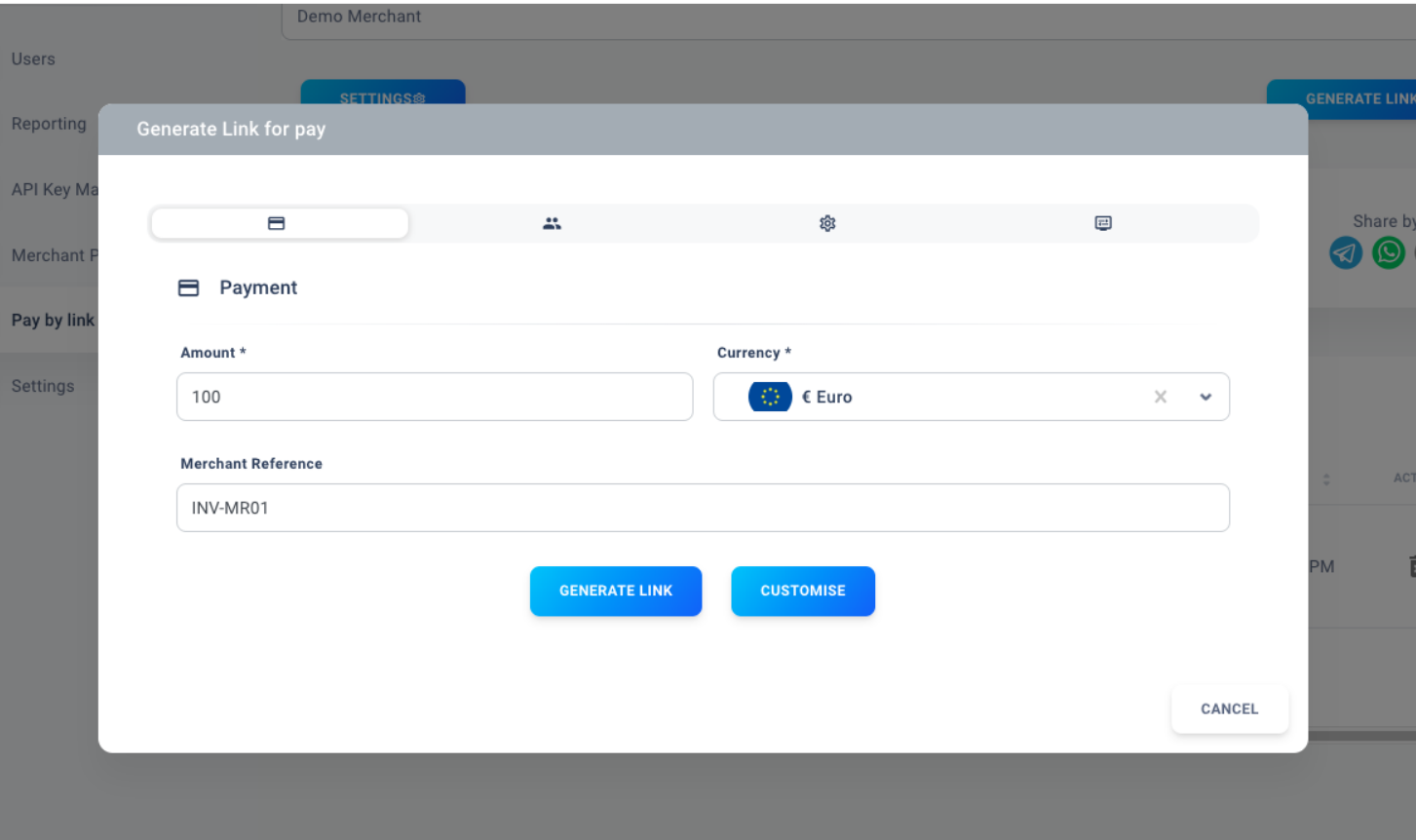
-
Enter Amount (Required)
-
Select currency (Required)
-
Merchant reference (Not mandatory but recommended)
-
Click on Generate Link button to share the link with customer. You may skip filling the rest of the details and share the link directly.
-
Once you have filled Payment details, click on Customise button to move to other tabs.
Customer tab
Following details can be filled in the Customer details tab.
-
Name (Required - Please ensure First Name & Last Name are entered)
-
Email (Required)
-
Phone
-
Zip Code
-
Country
-
City
-
State
-
Street
-
Street Number

General settings tab
This setting can be defined for all the links by default from the Settings button in the Pay by Link dashboard. The messaging can be left if you want to use default setup.
In case, custom messages are needed to be sent for a particular customer, you may customize the text.
If you don’t want the default or the custom messages to be visible, you may toggle the enabled option.
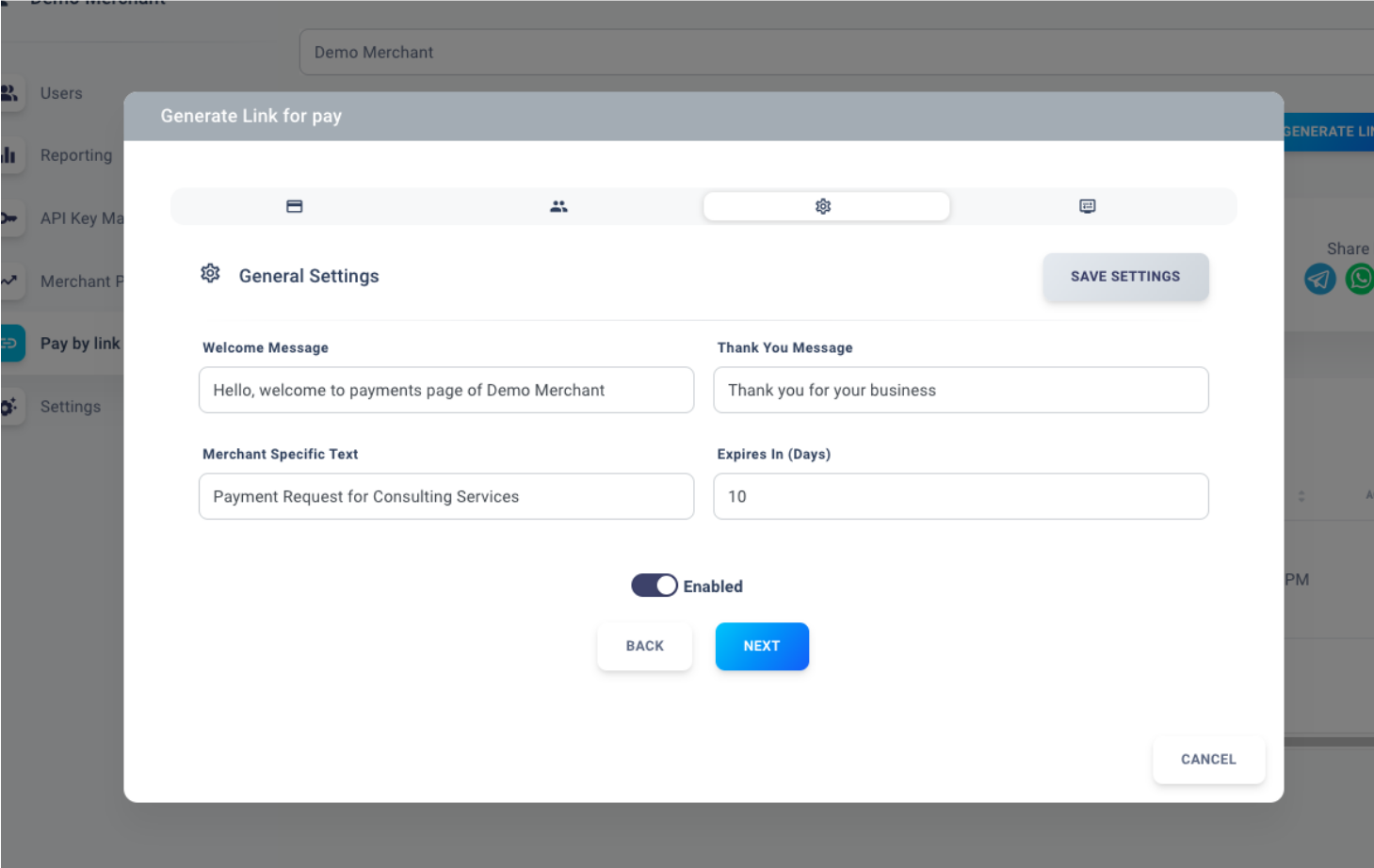
Order details tab
If you want to specify the details of the payment request on the checkout page, then this tab will help you put that information properly. The details which can be filled in order details tab are:
-
Product Name
-
Quantity
-
Dimensions
-
Description
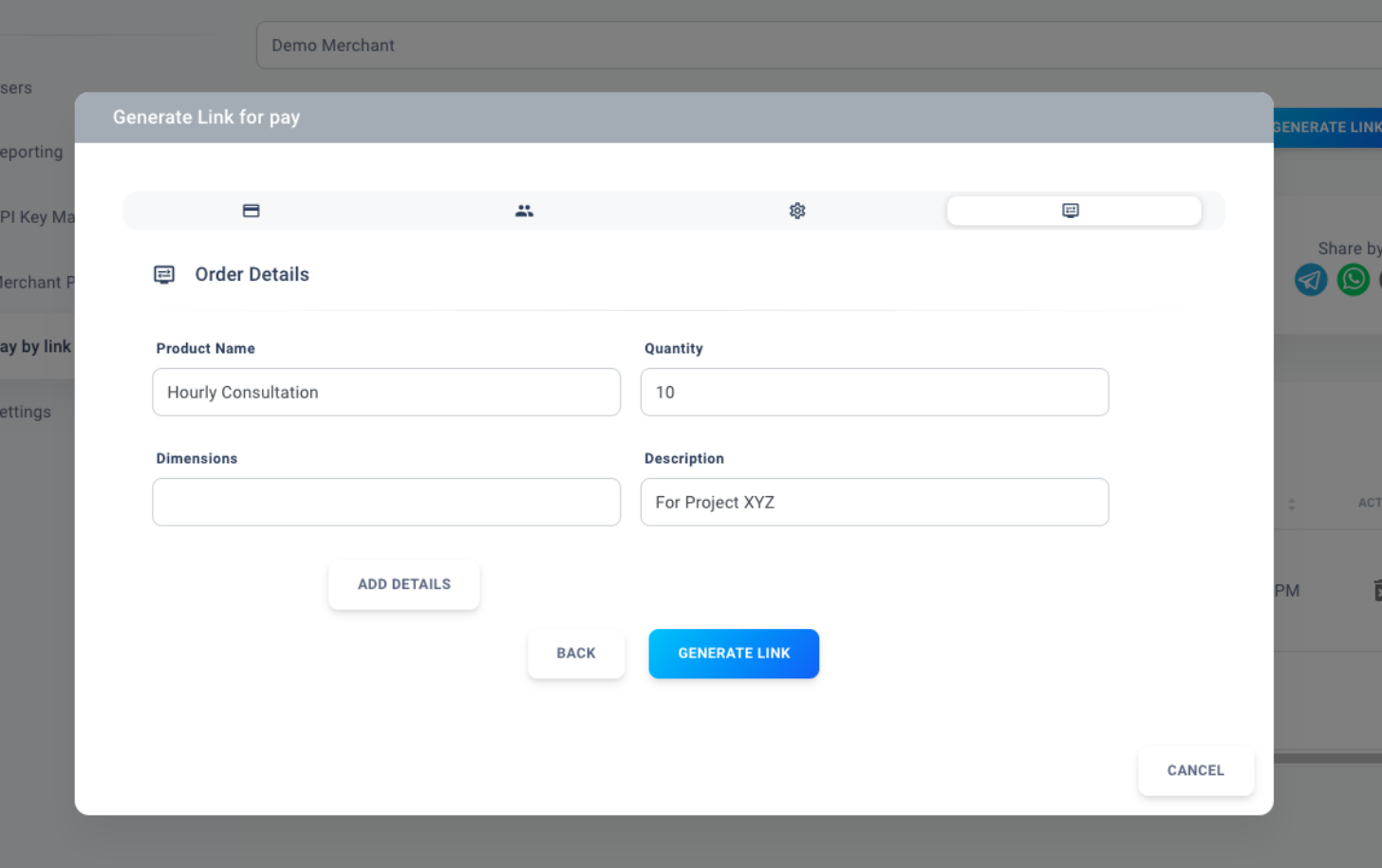
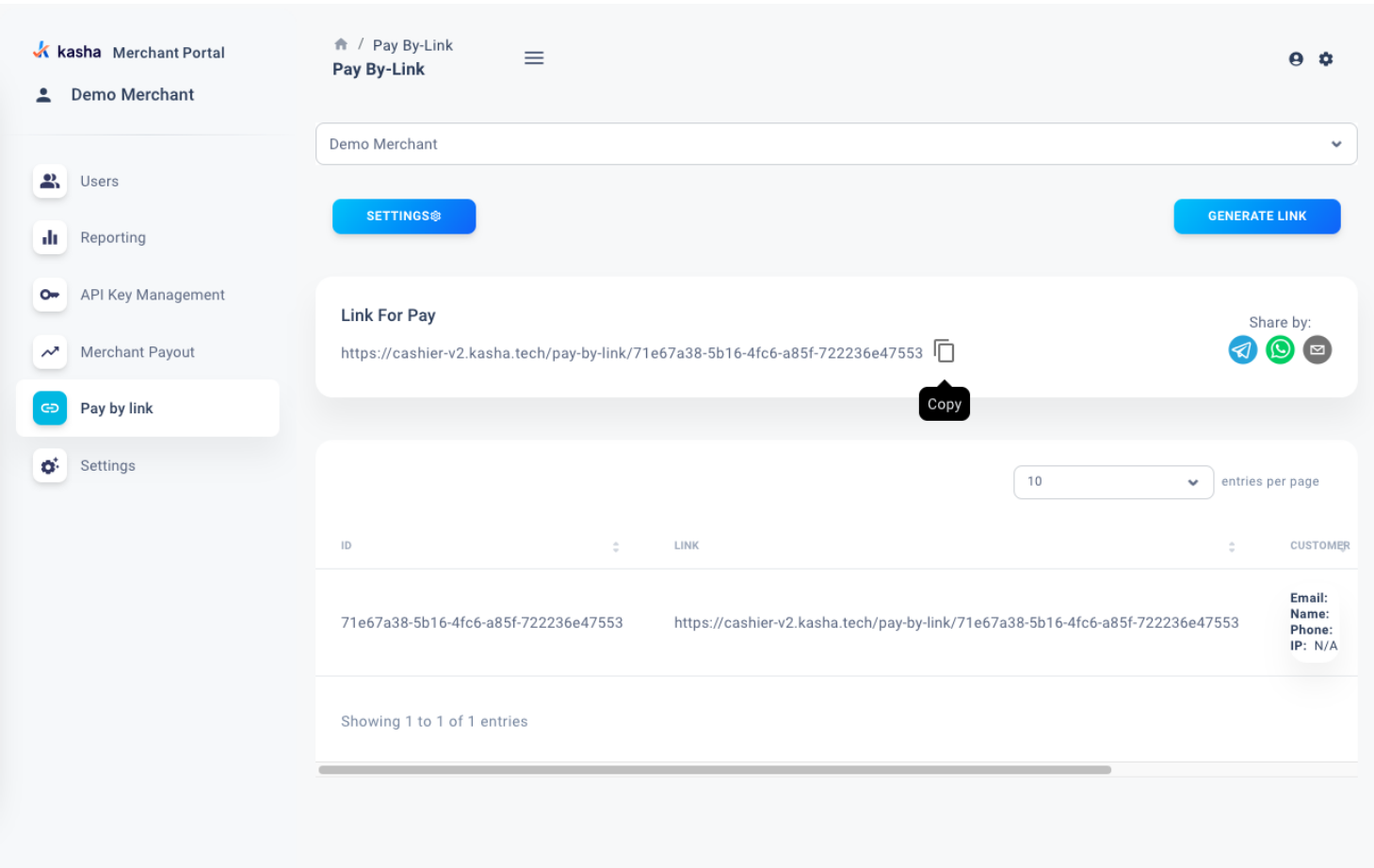
What will your customer see?